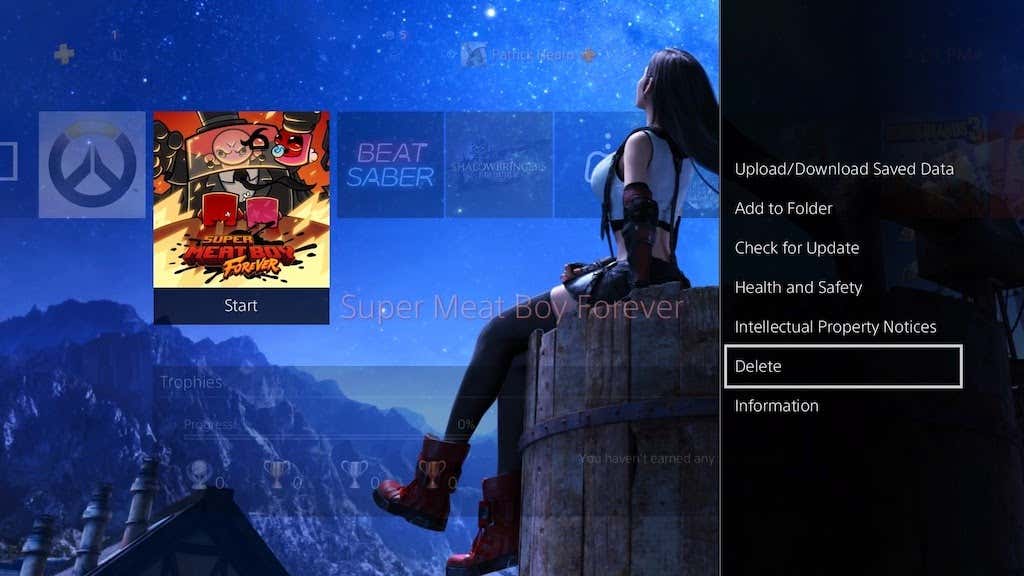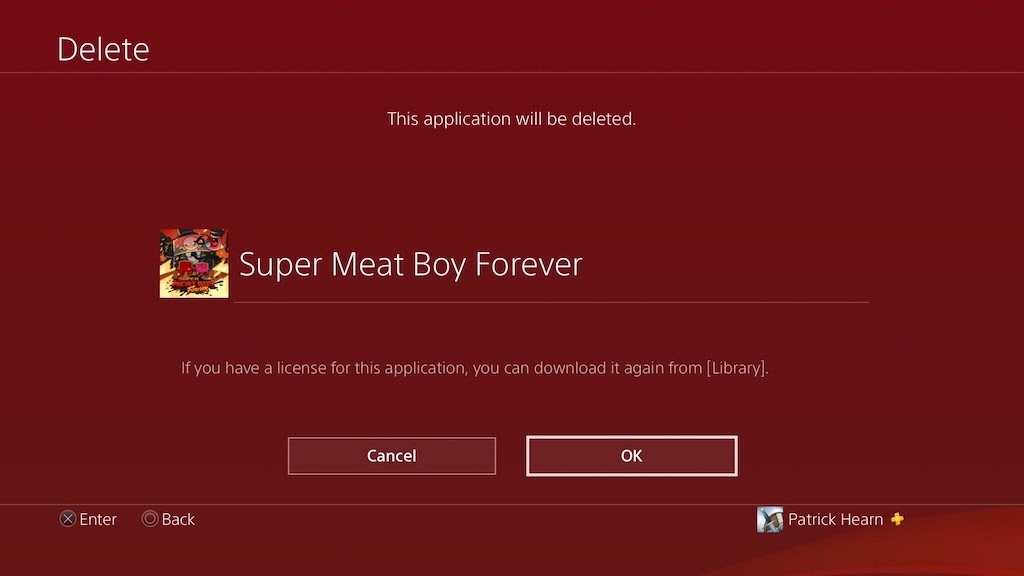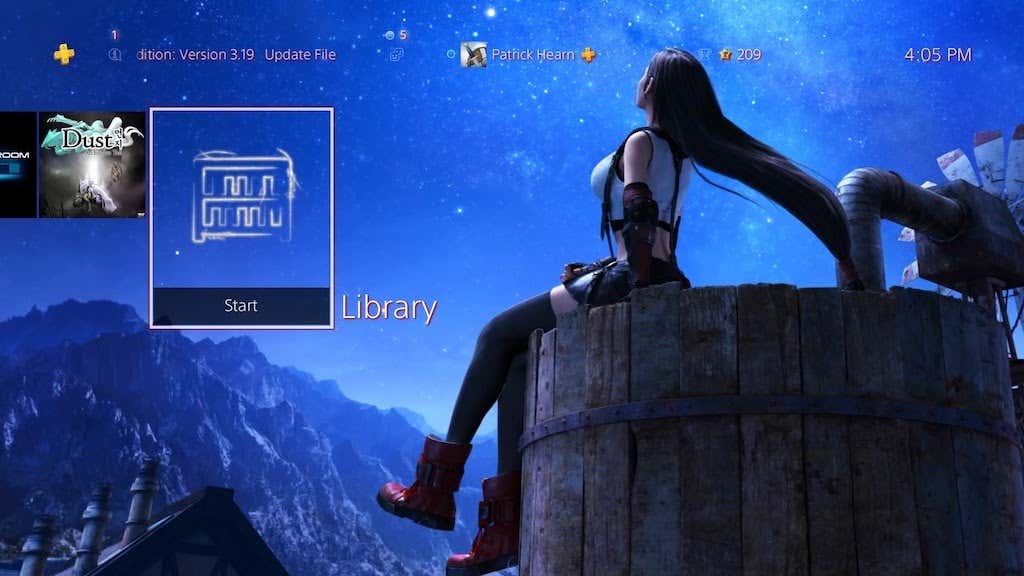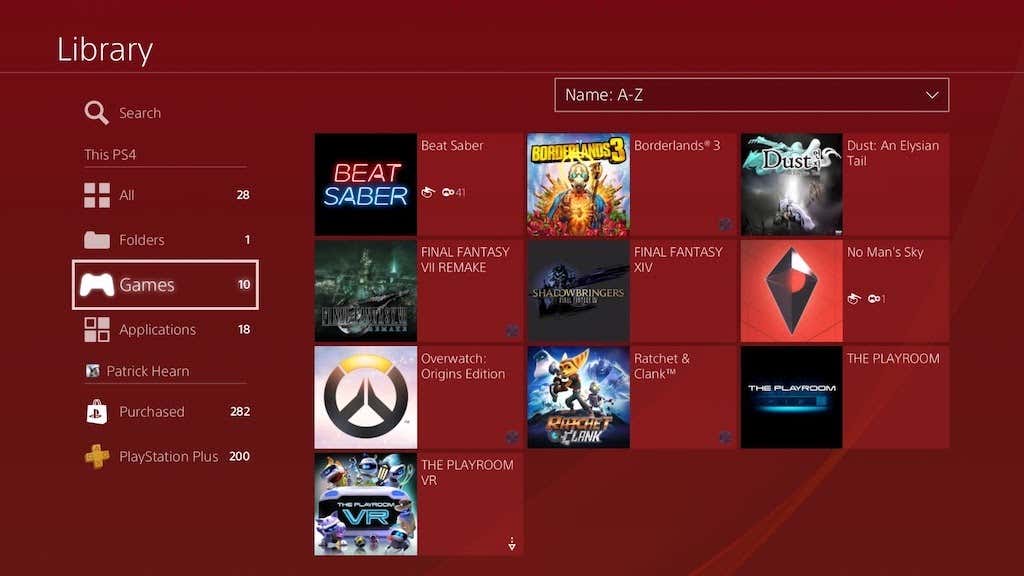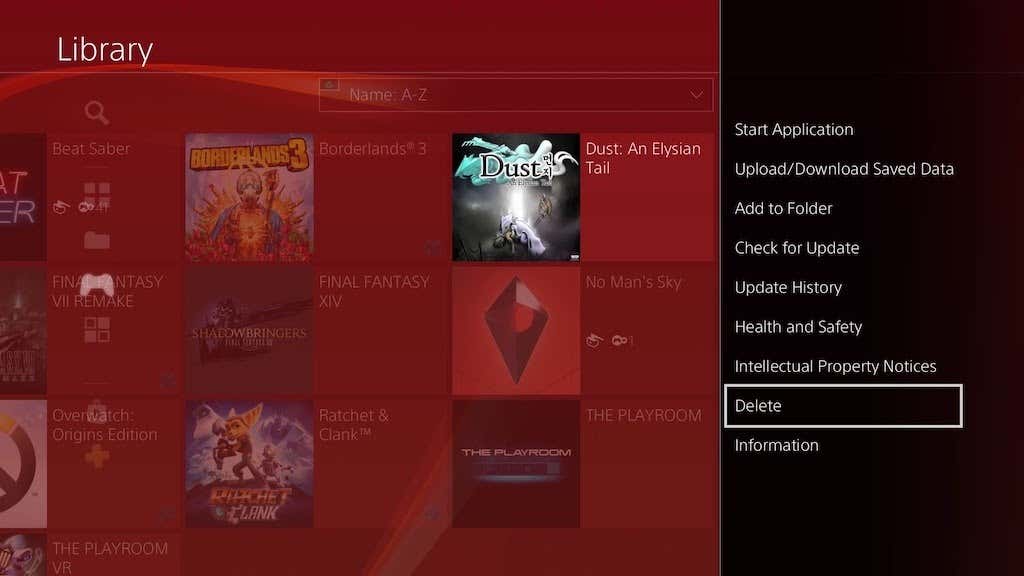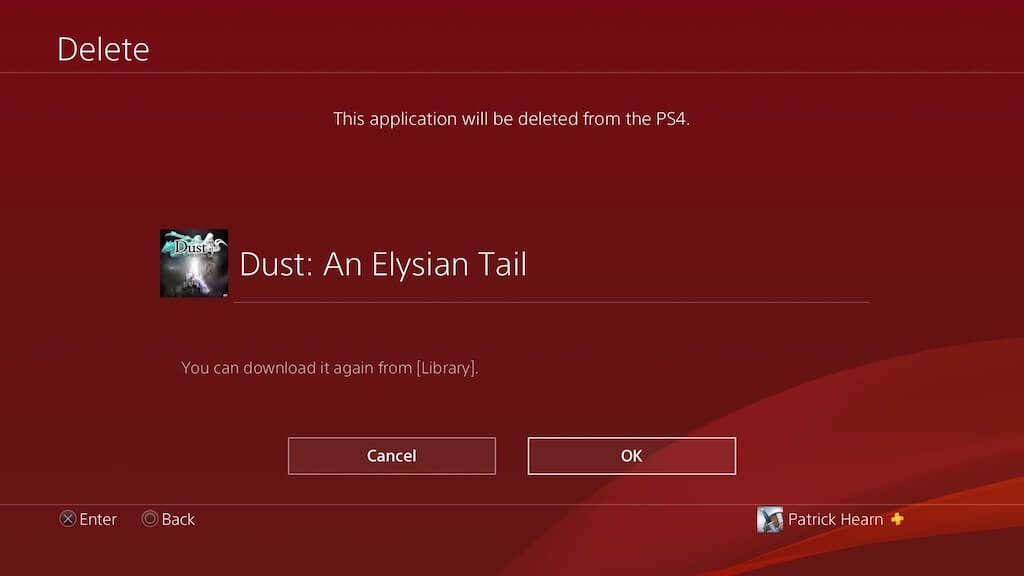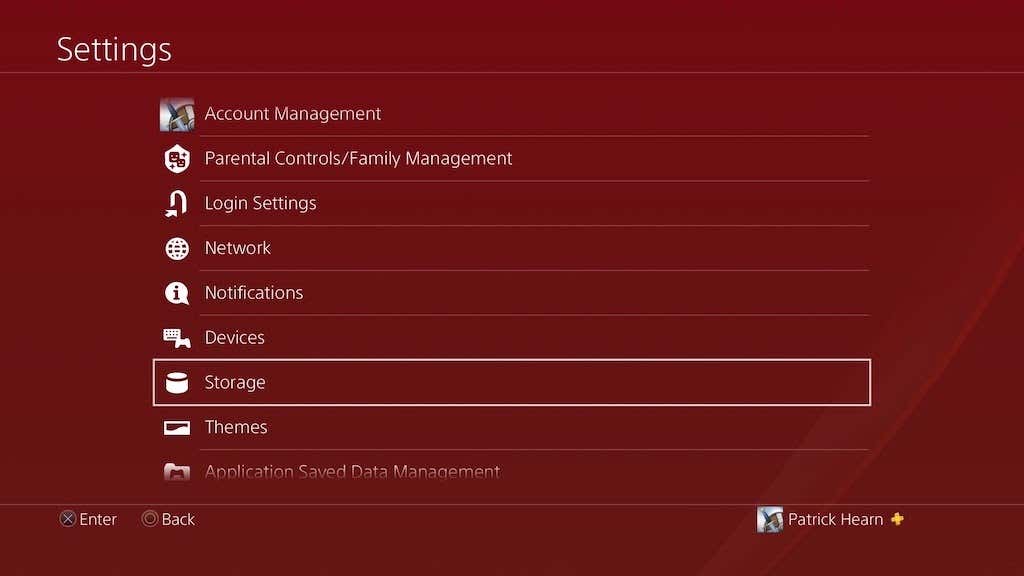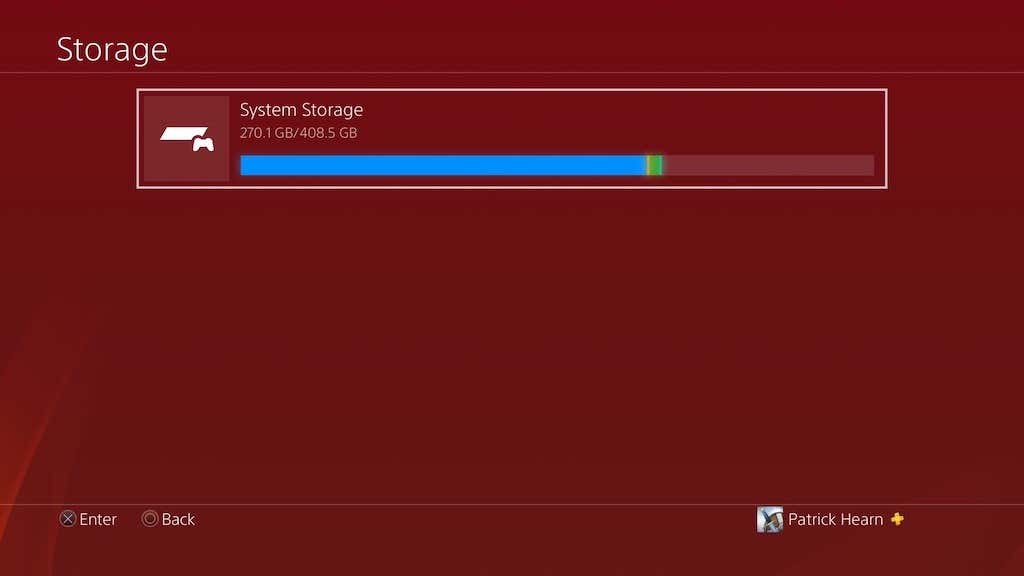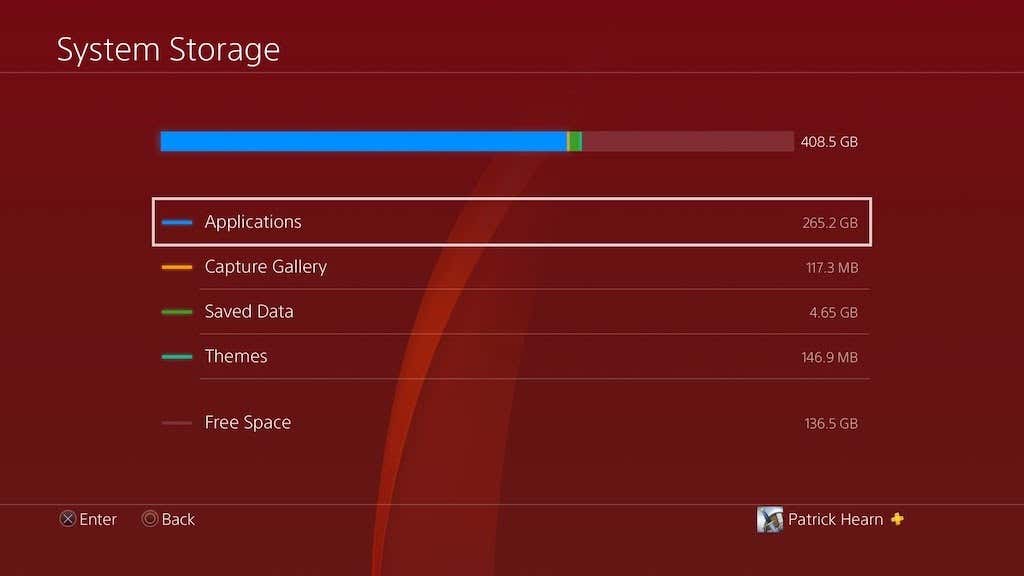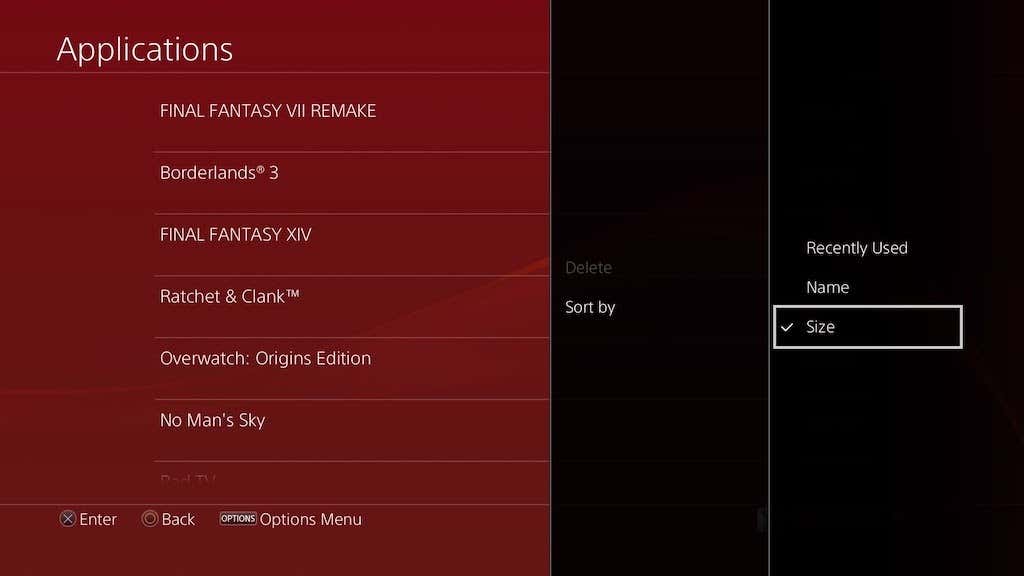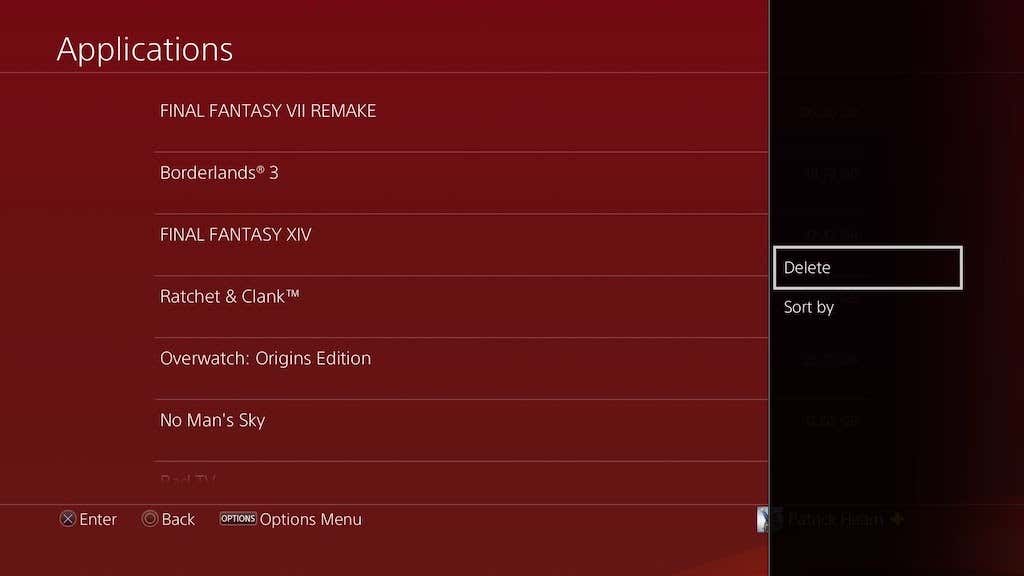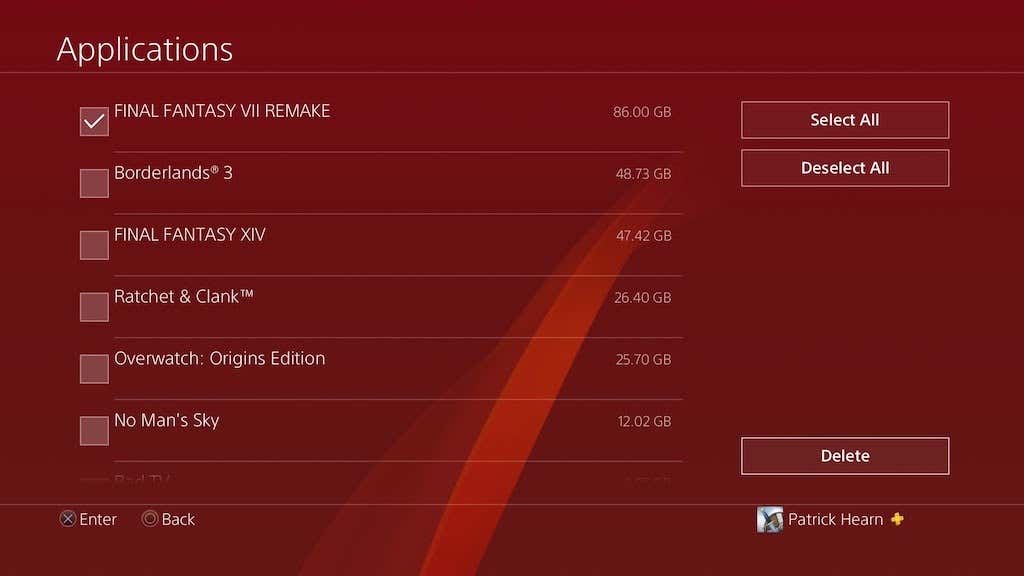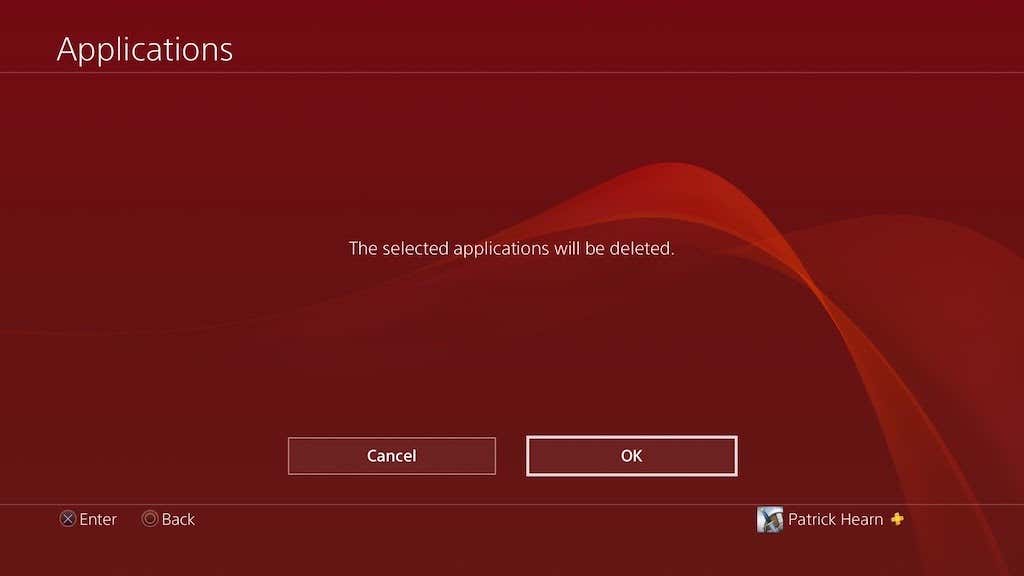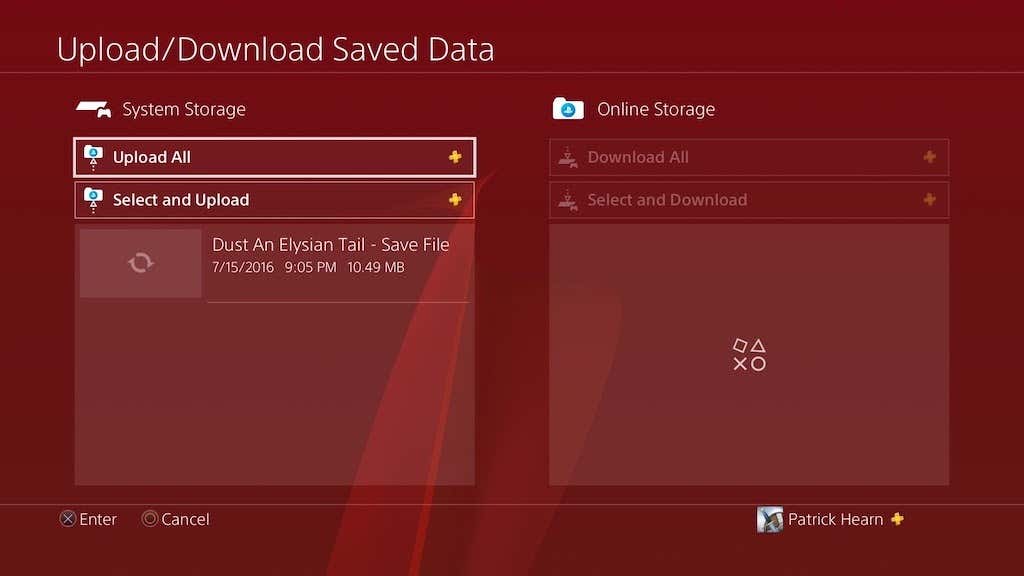The Playstation 4 doesn’t have the largest hard drive, especially a first-generation PlayStation. Many of the earliest PS4 models only had 500GB drives, and a portion of that is taken up by the operating system. As game sizes increase (looking at you, Call of Duty: Warzone), you will need to know how to uninstall games on PS4 to clear up space for new titles.
The good news is that there are multiple ways to delete games from your PlayStation, and it takes next to no time at all to do this. If you have a new game you can’t wait to play but no hard drive space left to dedicate to it, here’s how to get rid of memory clutter.
How To Uninstall Games On PS4
The basic way of removing a game is to do so from the main menu. After you’ve booted up your PlayStation 4 and logged in to your profile, scroll through your home screen to the game you want to remove.
- Select the game and press the Options button on your PlayStation 4 controller.
- Select Delete.
- A warning screen will appear warning that the application will be deleted, but can be re-downloaded from your library. Select OK.
- After a moment, the game will be deleted from your drive.
That’s all you have to do. Depending on the size of the game, you might need to restart your PlayStation 4 to completely remove it. This is the easiest method for clearing a game from your drive, but it’s best used for titles you play frequently enough that they have a place on your home screen.
If you need to clear a game off your system that you rarely play, you can do so from your library.
How To Uninstall a Game From Your PS4 Library
Your library lists every game you have access to, even if it isn’t installed on your PS4. It’s an easy way to get an overview of your system.
- From the main menu, scroll to the right and select Start. It will read Library to the right of the icon.
- Scroll down until you are on the Games tab under the This PS4 heading. It will show you all currently installed games on your PlayStation.
- Select the game you want to delete from the list and press the Options button on your PS4 controller, then select Delete.
- You will see a confirmation screen asking if you’re sure. Select OK.
After selecting OK, the game will be removed from your PlayStation 4. It’s an easy process for when you need to free some space.
How To Uninstall a PlayStation 4 Game From System Storage
Maybe you haven’t played your PlayStation in a while, and you’re coming back after a long hiatus. You might not have a specific game to remove in mind, but you just need to free up the most space possible. System storage can show you exactly which applications demand the most capacity.
- From the main menu, scroll up and over and select Settings.
- Scroll down the list and select Storage.
- Select System Storage. If you have an external drive connected, you can also select that to see the breakdown of game sizes.
- Select Applications.
- This will display a list of all games and applications currently installed on your PlayStation 4. You can press Options > Sort by > Size to see them listed from largest to smallest.
- Select the game you want to delete and the press Options > Delete.
- You can select one or more games at a time. After you have chosen the games you want to delete, select Delete.
- A warning screen will appear. Select OK.
This is the best method for deleting multiple titles from your PlayStation 4 at one time. If you tend to download a bunch of free games to try them out, you may need to do a bit of housekeeping to keep your drive free of clutter.
Uninstalling games and deleting them is the same thing on the PlayStation 4. You can clear a game off your drive, only to reinstall it later if you decide to play it again. There’s no real risk to deleting a game, provided you have the license to play it (and it’s still available on the PlayStation store for download.)
You might want to take the time to upload any save data to the cloud before you delete a game, though. While many titles have automatic uploads enabled by default, not all do. The process is simple, though.
- Select the game you’re going to delete and press the Options button on your PlayStation 4 controller, then select Upload/Download Saved Data.
- Select the save data you want to upload, or just select Upload All.
- If any saved data is already uploaded, you may be prompted to overwrite the information. Verify that your save is more recent, and then select Yes.
Next time you decide to download and play the game, you can just access your saved data from the cloud and download it back to your PlayStation 4. If you upgrade to a new console, this saved information carries over from PlayStation 4 to PlayStation 5.