It seems hard to imagine now, but not too long ago, you couldn’t simply get in touch with someone anytime you wanted to. Once your child, spouse or friend was out of sight, you literally had no way of knowing if anything was wrong until long after the fact.
The mobile phone made that a thing of the past, but smartphones have taken the ability to keep tabs on the people you care about to the next level.
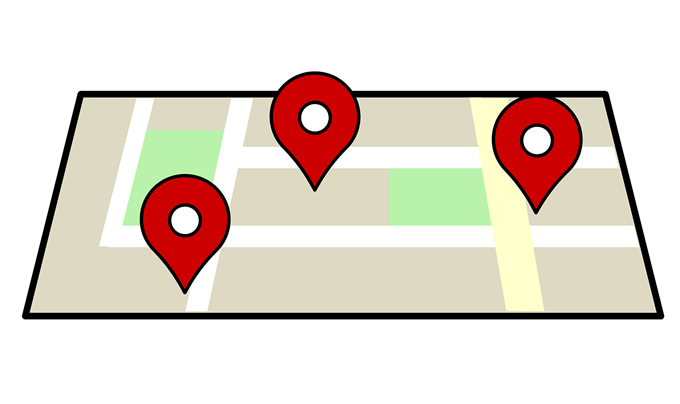
Whether you have an Android or iOS device, you can now permanently share your location with another person and have them do the same for you.
What this means is you can check where they are at any time using the Google Maps app or by visiting the website. Most importantly, you’ll always be able to see their last known location as well as how much battery life is left in their phone.
Obviously, iPhone users can use apps like Find Phone or Find Friends, which are a better option than Google Maps, but it’s still worth knowing. For Android users, this is a great option.
Sharing a Location Through Google Maps
Before anyone can share their location, both people need to have a Google account and be in one another’s contact list. This will happen automatically if either of you have ever sent each other an email or Hangouts message.
Since your mobile device is something that can be tracked, you can only do this from your phone. If you go to this feature on the website, you can only view the locations that have been shared with you. Whether you’re on iOS or Android, the process is essentially identical.
First, open the Google Maps App. Note that you have to be signed in for location sharing to work.
Now tap the menu hamburger icon at the far left.

Choose Location Sharing > Add People. It’s the little icon that looks like a plus next to a little person.
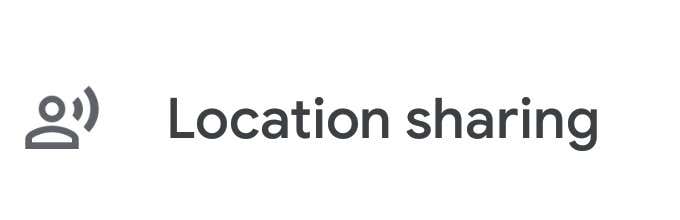
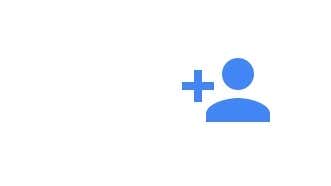
Now choose how long you would like to share your location for. By default, it’s set to one hour.
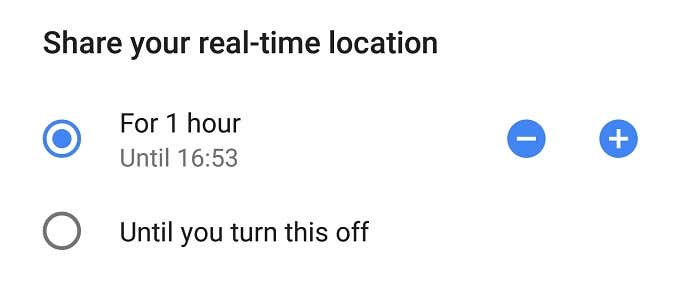
Then tap Select People.
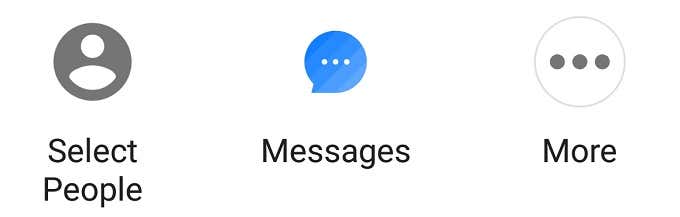
Type the email address of the person you want to share your location with into this box.

Once you have chosen the right person and confirm, they’ll see your real time location in their Google Maps app. Now you’ll never have to worry about where your loved ones are again!
Note that in order for this to all work, you’ll need to change a couple of settings on your phone. On your iPhone, you’ll need to give the Google Maps app location access Always and you’ll need to turn on Background App Refresh.
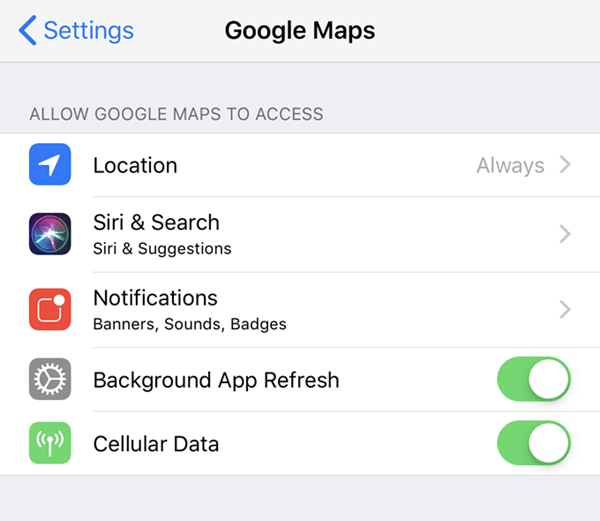
Once you do that, then the other person will be able to view your location continuously until the sharing is turned off. If the other person has not shared their location with you, that will be indicated on the screen. You can tap the Request button to have them share their location.
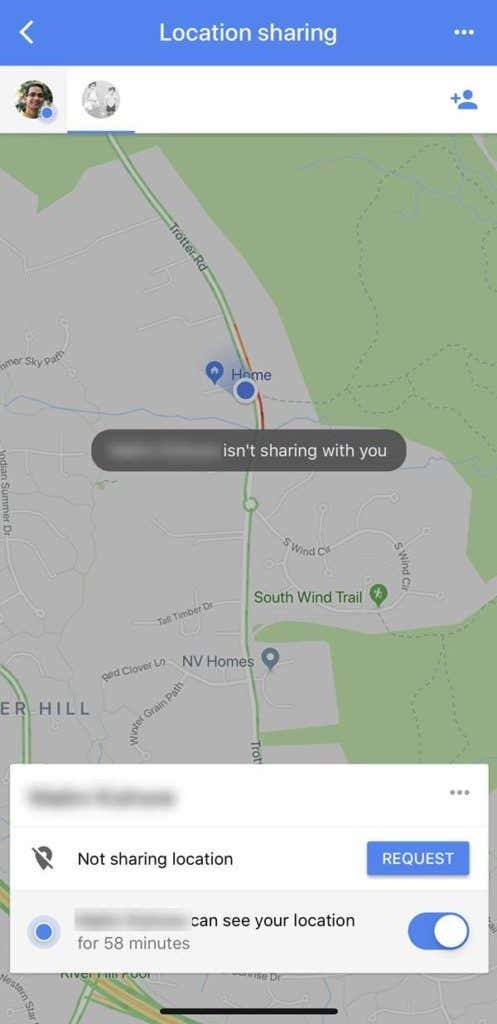
Note that nefarious people who might get their hands on your phone can turn this on without your consent. You can always tell when your location is being shared if you see the location arrow in the upper section of your phone on the home screen.
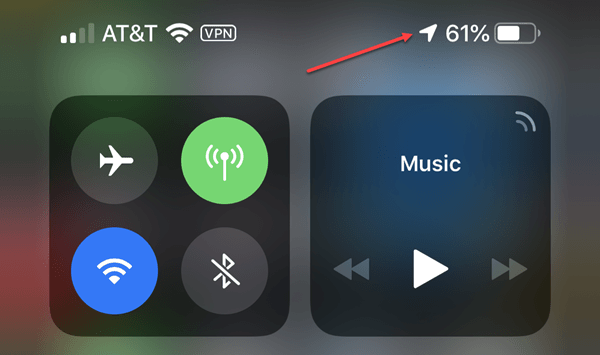
To check and see which app is using your location, go to Settings – Privacy – Location Services and scroll down until you see the app that has a filled in purple location icon.
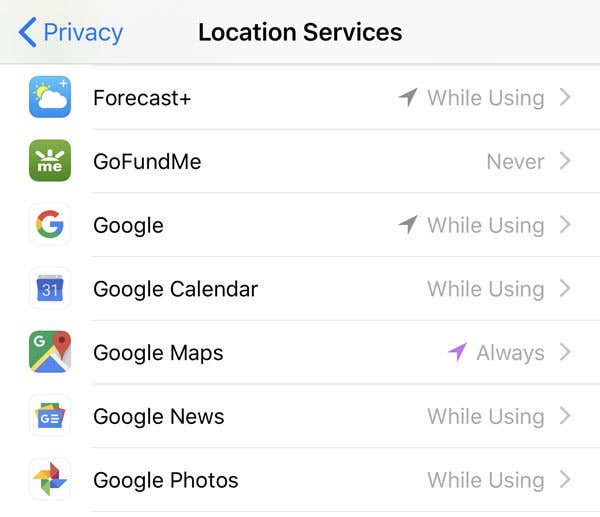
This means that app has recently used your location. You can then go in and check to make sure location sharing is off if desired. You’ll also be able to see who it is you were sharing your location with and hopefully catch them. Enjoy!